Introduction
DPI (Display Pixel Interface), also commonly known as the parallel RGB interface. These interfaces are quite straight-forward, 16-24 bit of RGB data line (one pixel), horizontal and vertical sync signals, pixel clock, and data enable signal, that's it. The host needs to send the data continously to scan the screen. As the data directly scans the screen, so there won't be any additional tearing. DPI screens are quite common, and common ARM SoCs typically have controller for DPI screens as well. Though it's being slowly replaced by DSI.
In the past, Raspberry Pi never said the RPi could support DPI screens. On Raspberry Pi, the only possible way to connect LCD was through the DBI using GPIO, or using the HDMI. However last year, in the RPi official blog, there is one product: Gert’s VGA adapter for Raspberry Pi. It uses GPIO instead of HDMI to provide VGA, supports 1080p, supports 3D acceleration. This basically tells us, it uses DPI + R2R DAC to implement the VGA.
Given these, it should be possible to remove the R2R and directly use DPI to drive LCDs. There are already solution to do these: https://www.raspberrypi.org/forums/viewtopic.php?f=100&t=86658. Thanks to Gert van Loo for developing the VGA adapter and Dom Cobley for modifying the VideoCore IV firmware (closed source) so these are possible.
Usage
Disable the I2C and SPI (if enabled previously). Insert the SD card on to the PC, download http://adafruit-download.s3.amazonaws.com/dt-blob.bin and copy into the boot partition. Open config.txt, comment out everything related to HDMI, add the following:
#Overscan Information.
overscan_left=0
overscan_right=0
overscan_top=0
overscan_bottom=0
framebuffer_width=480
framebuffer_height=272
# Disable spi and i2c, we need these pins.
dtparam=spi=off
dtparam=i2c_arm=off
#Enable the lcd, enable custom display sizes with CVT, set as the default output.
enable_dpi_lcd=1
dpi_group=2
dpi_mode=87 # Hdmi CVT
display_default_lcd=1
dpi_output_format=520197
hdmi_timings=480 1 2 30 43 272 1 4 8 12 0 0 0 60 0 16000000 6
Save and exit. Next connect the wires, I am using 18bpp, with the pinmux defined as follows:
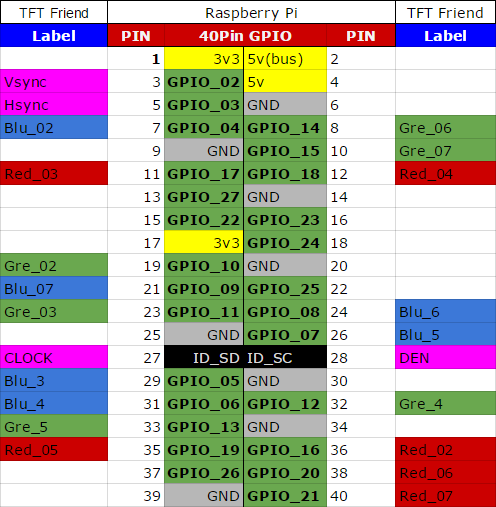
Once the screen is connected, bootup and test:

It's okay if it doesn't work the first time. First make sure overscan are all set to 0. Then setting the resolution. Note the pixel clock (160000000) must be at least 16MHz. The following is the definition for dpi_output_format, adjust based on the screen used:
| Field | Description | Width |
|---|---|---|
| Ouput Format | 0b0001: 9BIT 666 | 4bits |
| 0b0010: 16BIT 565 CFG1 | ||
| 0b0011: 16BIT 565 CFG2 | ||
| 0b0100: 16BIT 565 CFG3 | ||
| 0b0101: 18BIT 666 CFG1 | ||
| 0b0110: 18BIT 666 CFG2 | ||
| 0b0111: 24BIT 888 | ||
| RGB Arrangement | 0b0001: RGB | 4bits |
| 0b0010: BGR | ||
| 0b0011: GRB | ||
| 0b0100: BRG | ||
| Sync Mode | 0: DE mode /1: HVsync mode | 1bit |
| Pixel Clock Polarity | 0: Idle high /1: Idle low | 1bit |
| Disable Hsync | 0: Enable/ 1: Disable | 1bit |
| Disable Vsync | 0: Enable/ 1: Disable | 1bit |
| Disable DE | 0: Enable/ 1: Disable | 1bit |
| Hsync Polarity | 0: Normal/ 1: Inverted | 1bit |
| Vsync Polarity | 0: Normal/ 1: Inverted | 1bit |
| DE Polarity | 0: Normal/ 1: Inverted | 1bit |
| Hsync Phase | 0: Rising edge/ 1: Falling edge | 1bit |
| Vsync Phase | 0: Rising edge/ 1: Falling edge | 1bit |
| DE Phase | 0: Rising edge/ 1: Falling edge | 1bit |
Most of the values could be found in the datasheet. These forms 1 32bit number. For example, the configuration I need is 18BIT 666 CFG1, RGB, DE mode, idle high, enable HVsync and DE, inverted phase, here would be the value:
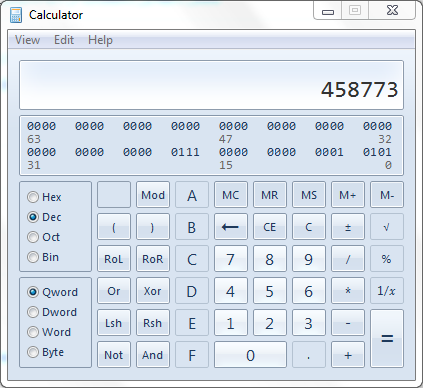
Then comes the hdmi timings, it has lot of parameters:
| Name | Description/ Unit |
|---|---|
| Horizontal active | pixels |
| Horizontal sync polarity | 0: Low active/ 1: High active |
| Horizontal front porch | cycles |
| Horizontal sync width | cycles |
| Horizontal back porch | cycles |
| Vertical active | lines |
| Vertical sync polarity | 0: Low active/ 1: High active |
| Vertical front porch | cycles |
| Vertical sync width | cycles |
| Vertical back porch | cycles |
| Vertical sync offset A | - |
| Vertical sync offset B | - |
| Pixel repitition | - |
| Frame rate | Hz |
| Interleave | frames |
| Pixel rate | Hz |
| Aspect ratio | 1:4:3 |
| 2:14:9 | |
| 3:16:9 | |
| 4:5:4 | |
| 5:16:10 | |
| 6:15:9 | |
| 7:21:9 | |
| 8:64:27 |
Adding the correct values there and it should work.

Reference: http://blog.reasonablycorrect.com/raw-dpi-raspberry-pi/